A staple of the survival genre, ARK: Survival Evolved has been gaining a lot of traction lately. The game is now officially free and offers huge discounts on downloadable content. The game offers a great single player experience but sometimes, you need a fresh start. Below you will find how to reset/delete a single player world in ARK: Survival Evolved.
Resetting/Deleting a Single Player Island
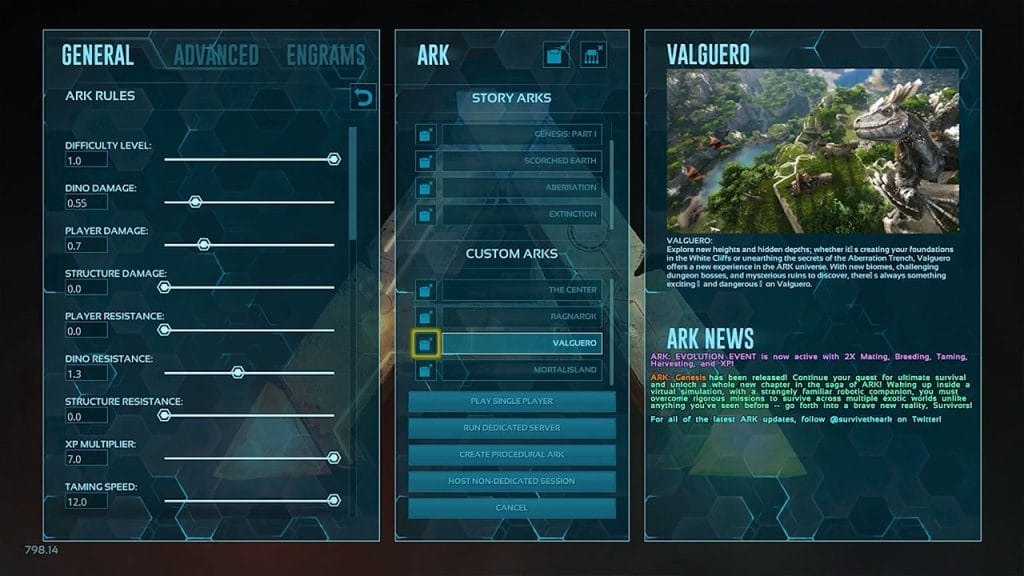
This will allow you to reset a specific island in the game, whether it is a story or a custom ark. The way saving works in ARK: Survival Evolved is that the game will save the map you are currently playing on. This means that users will have multiple single-player save files for each island they play on.
Here are the steps gamers should take to reset a single player island in ARK:
- Select Host \ Local from the Main Menu
- Find the Island they want to delete/reset under the Story or Custom Arks
- Click the Disk with an X icon to the left of the name of the Island. It is highlighted in the picture above
- Choose ‘Accept’ when asked to delete data
Your Ark Survival Evolved single-player world will now be deleted and the icon clicked to do this would have disappeared. Players can now start anew on the island they have reset.
Reset/Delete All Single Player Data
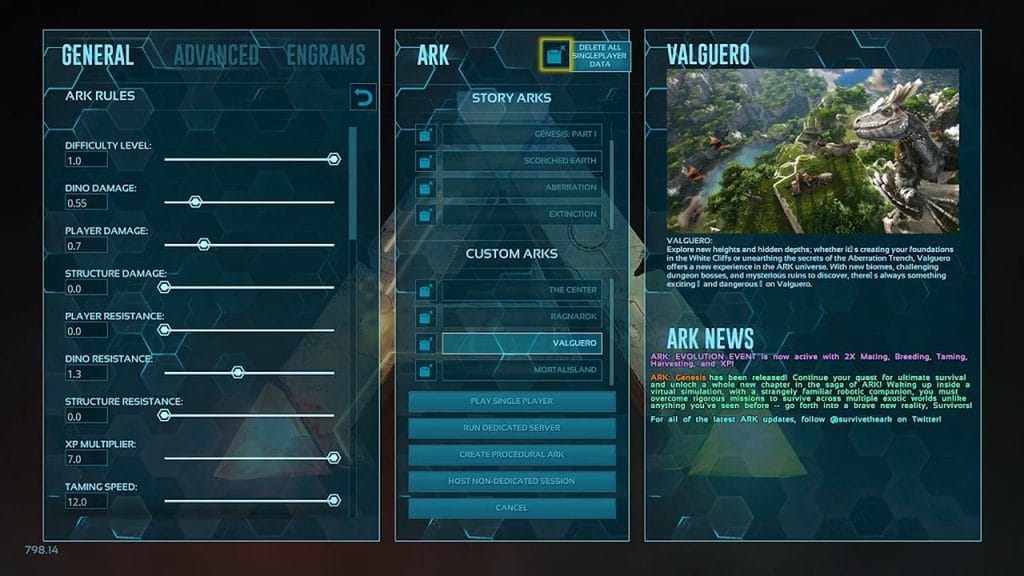
If you want a full, fresh start, you can delete all your single-player data from the same menu. As said, this will delete all your single-player data, including non-dedicated sessions with your friends if you were the host. So be sure this is what you want before making an irreversible mistake.
Here is how players can erase all their single-player data:
- Select Host \ Local from the Main Menu
- Find the button with the Disk and X in the upper corner of the menu and click it. It is highlighted in the picture above
- Choose ‘Accept’ when asked to delete data
Now that you will be going back to a fresh island you will need new dinos. Here are a couple of guides that will help you with dino taming in ARK: Survival Evolved:
How to Make Kibble in ARK: Survival Evolved | ARK Survival Evolved: What Does Pteranodon Eat? (Taming) | How to Force Tame in ARK: Survival Evolved

