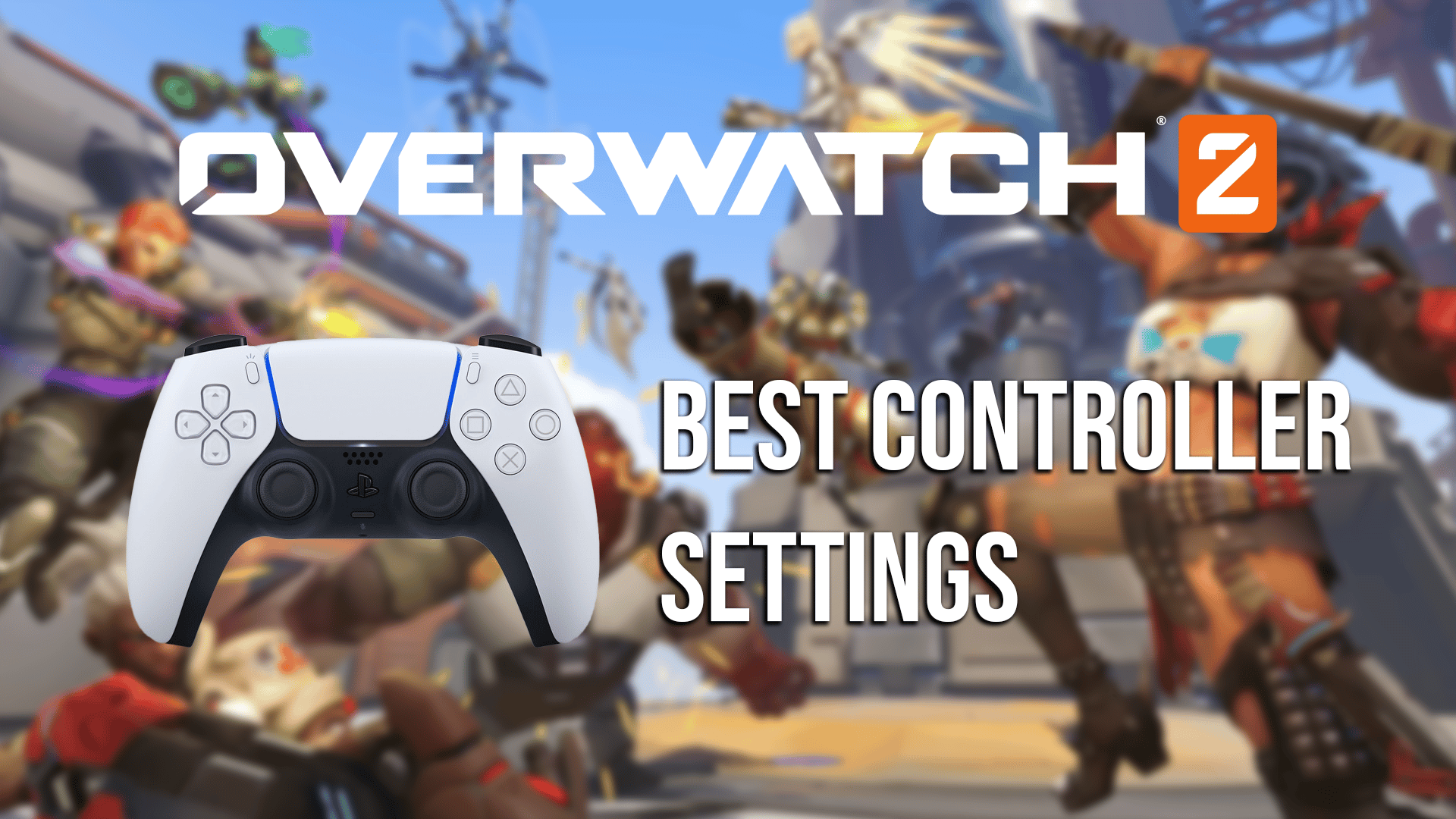Whether you’re an Overwatch veteran or new to the hero shooter, chances are you’ll need to know what the best controller settings are to ensure your victory in Overwatch 2. So below we are going to be providing you with the best settings to use in Overwatch 2.
Best Controller Settings for Overwatch 2
You can benefit from customizing your settings because each player has their style. So once your layout has been optimized for your play style, you should begin to feel more at ease while playing Overwatch 2.

Below are the best controller settings to use when playing Overwatch 2:
- Horizontal Sensitivity: 42
- Vertical Sensitivity: 42
- Aim Assist Strength: 96
- Even if you have perfect aim, you should enable aim assist. Turning up its strength allows you to take advantage of it more, and once you’ve mastered it, you’ll be able to use it more efficiently.
- Aim Assist Window Size: 70
- Aim Assist Legacy Mode: Off
- Aim Assist Ease In: 20
- When the aim assist kicks in, it’s usually quite obvious. Your aim will change abruptly, which may feel unnatural. Aim Ease-In smooths that transition, and you can increase it further if you want to eliminate the snappy feeling that occurs when aim assist kicks in.
- Aim Smoothing: 0
- Aim Ease In: 20
- Invert Vertical Look: Off
- Invert Horizontal Look: Off
- Vibration: Off
- When the vibration effect kicks in just as you’re about to hit a crucial shot, it can throw off your aim and cause you to miss. Keep it turned off for competitive play, but you can experiment with it whenever you play PvE game modes.
- Switch Movement and Look Sticks: Off
- Legacy Sticks: Off
- Aim Technique: Linear Ramp
Best Gyro Controller Settings for Overwatch 2
Only controllers with motion sensors and Overwatch 2 on the Nintendo Switch support gyro. Gyro settings are typically highly subjective. Most players will only use this feature to make minor adjustments to their aiming while some will set their gyro settings to the maximum for an entirely different aiming experience.
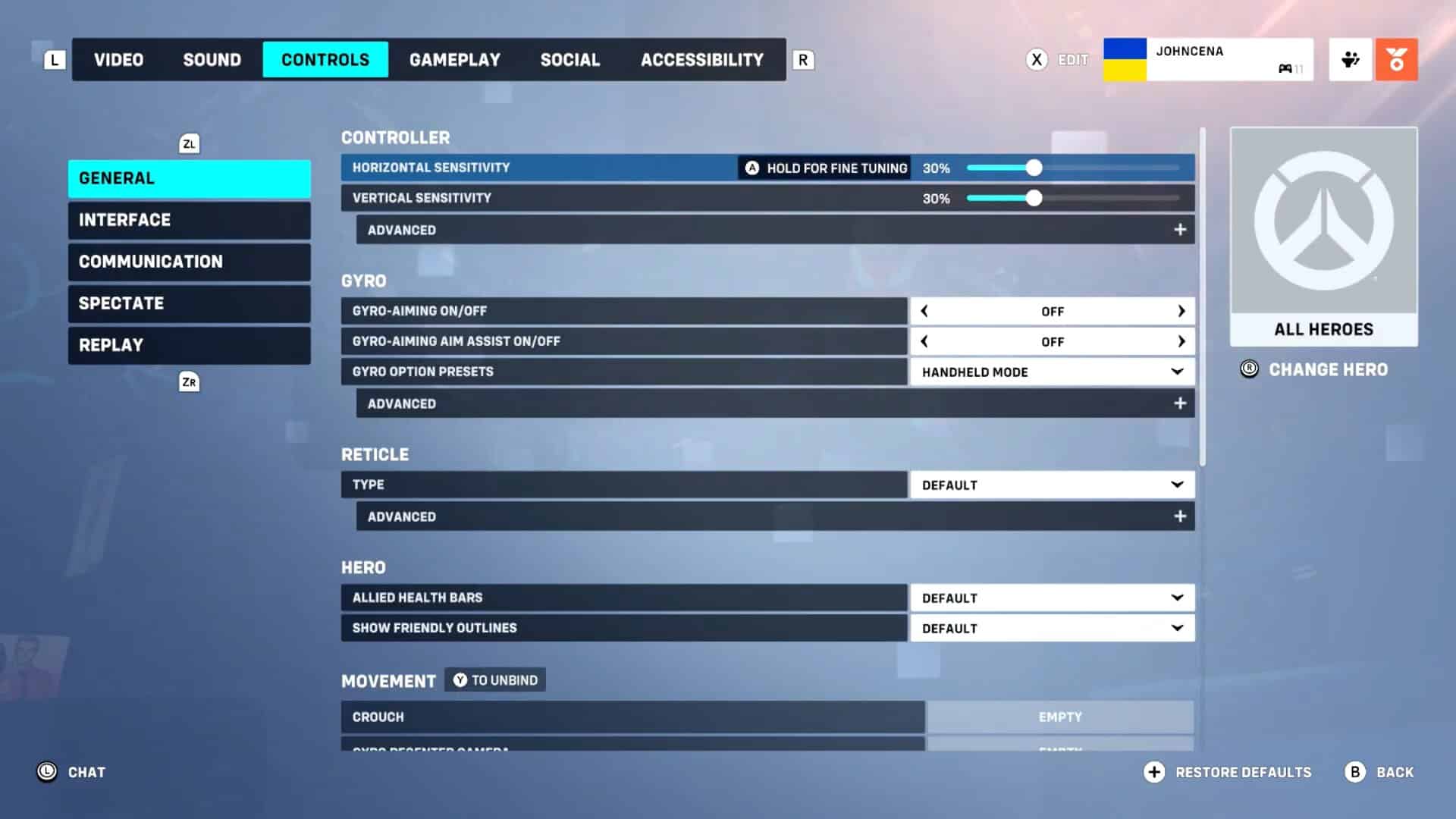
So below we’ve put together the best gyro/switch controller settings to use in Overwatch 2:
- Invert Gyro-Aiming Pitch Axis: Off
- Invert Gyro-Aiming YAW Axis: On
- Invert Gyro-Aiming Roll Axis: Off
- Gyro-Aiming Pitch Axis Sensitivity: Eight
- Gyro-Aiming YAW Axis Sensitivity: Zero
- Gyro-Aiming ROLL Axis Sensitivity: 12
- Disable Gyro While Using Stick: On
Best Controller Key Bindings
Last but not least, players who are choosing to use controllers over a traditional mouse and keyboard setup will need to consider their controller key bindings. These are vital in being able to quickly access your items, abilities, and movement mechanics when using a controller.
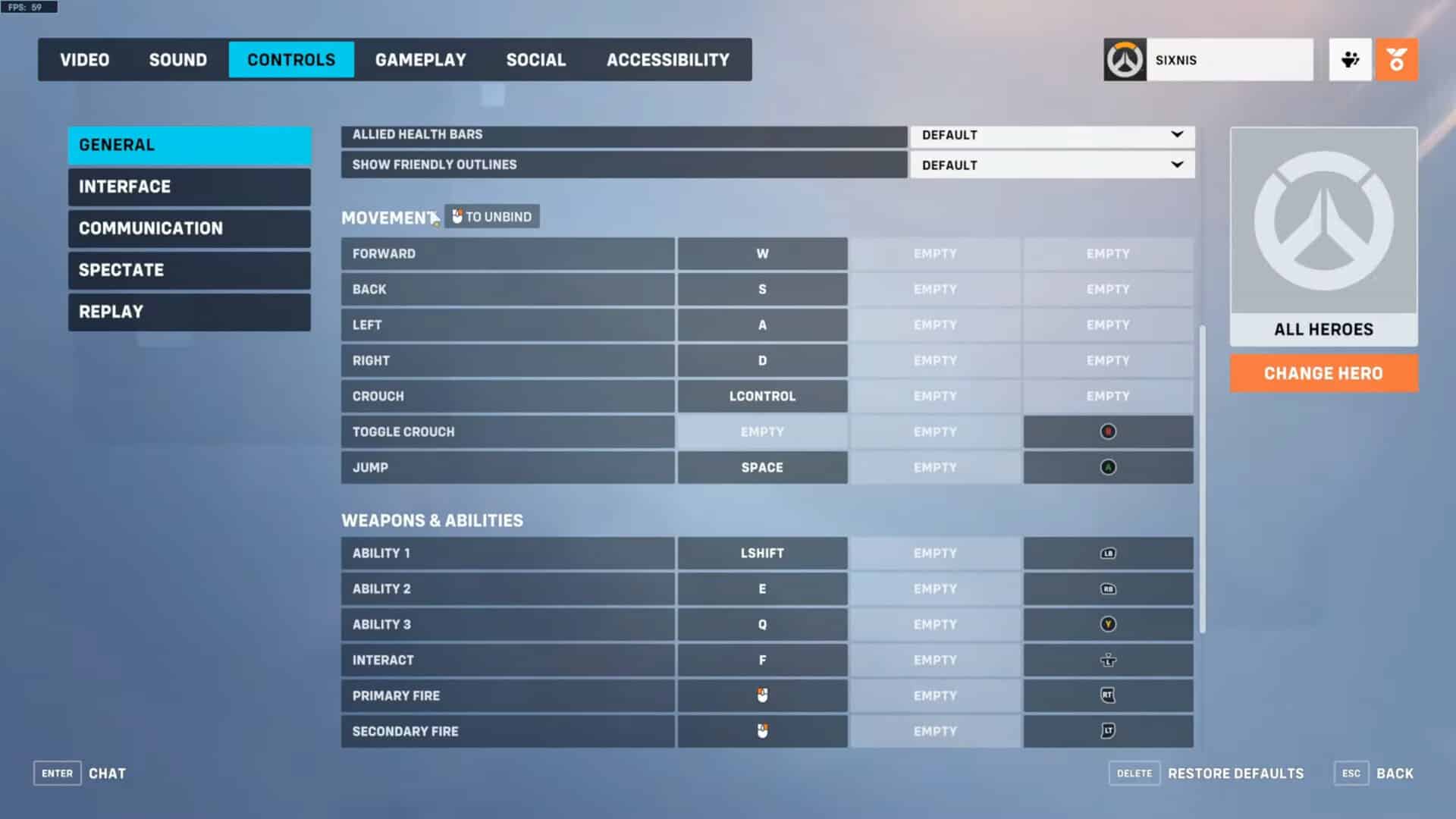
To aid in this, below we have provided the most ideal setup to use for your controller bindings in Overwatch 2 that match what the most proficient players are using:
| Aim | Right Analogue Stick |
| Fire Primary | Right Trigger |
| Fire Secondary | Left Trigger |
| Jump | X/A Button |
| Crouch | Circle/B Button |
| Melee | Right Stick Click |
| Ping | Left D-Pad |
| Movement | Left Analogue Stick |
| Secondary Ability | Right Bumper |
| Swap Weapons | Right D-Pad |
| Primary Ability | Left Bumper |
| Ultimate Ability | Triangle/Y Button |
| Reload | Square/X Button |
Although many might say that the keyboard and Mouse combo is far superior to the controller, it ultimately depends on personal preference. At the end of the day, you simply need to choose the setup you’re most comfortable with and the most familiar with.
Since Overwatch 2 is quite a fresh release you might want to tweak everything to your liking before jumping into the match. Here are a few more things you can do to prep yourself for a nice Overwatch 2 experience:
Overwatch 2: Best Settings for Higher Performance | How to Get Old Skins in Overwatch 2 (PC and Console) | How to Buy Battle Pass in Overwatch 2