Eternal Return is a relatively new game that combines the genres of survival, MOBA, and Battle Royal all in anime style. Even though the art of the game looks incredible some of the in-game UI can be overwhelming. Some things are not clear from the get-go and that includes changing your profile’s name. This is how to change your name in Eternal Return.
How Names Work in Eternal Return
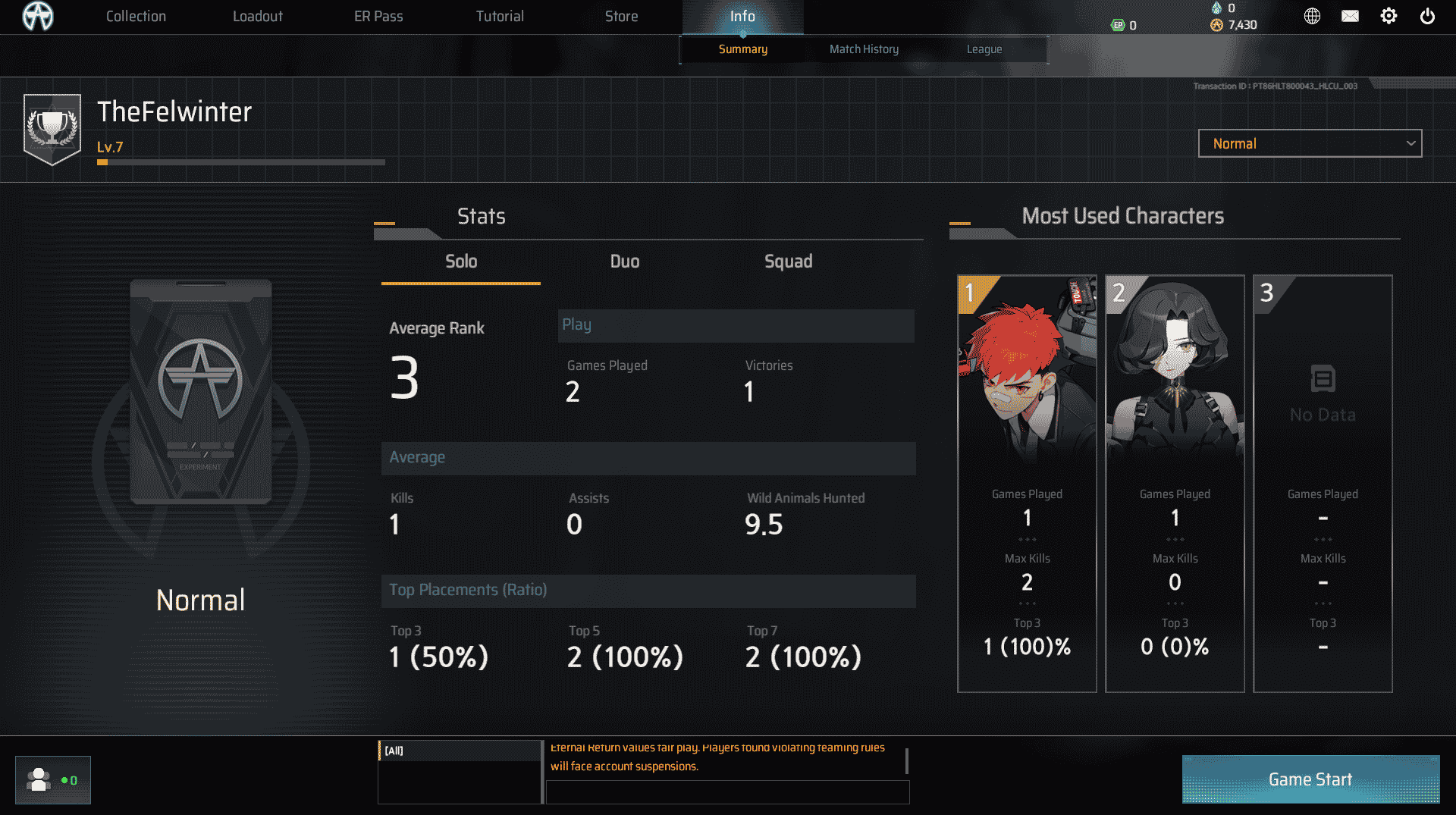
Most games on Steam use your Steam profile to identify you. That has lots of benefits with the main one being the freedom of name choice. On Steam, you don’t have to bother about creating a unique name. Eternal Return, however, implemented its own profile system despite being on Steam.
Similar to League of Legends, you will be asked to create a unique name for you to go by. This means that you need a name that is super unique or is filled with numbers. It’s annoying, but it is what it is. And your new name, if you decide to change it, will have to be unique as well.
After you enter your name you will be able to see it in the top left of the main menu. Alternatively, you can see your profile details in the Info tab. Important to note is that there are separate profile settings that you can find in the Collection => Profile menu, but those do not involve the name change.
How to Change Your Name in Eternal Return
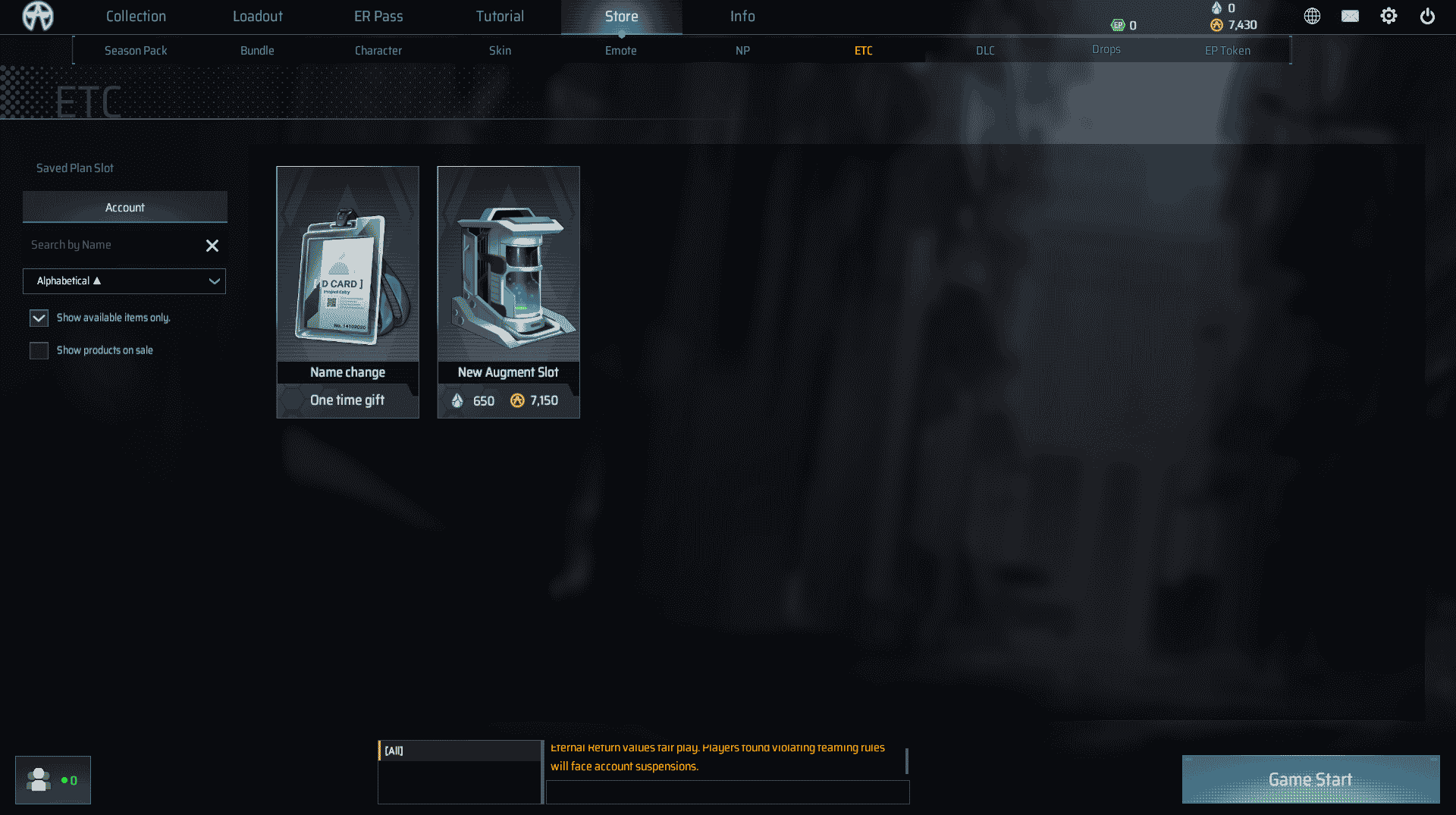
Changing your name is easy but not that obvious. It’s well hidden within the not-so-clear menus of the game. But again, it is quite simple and League of Legends, or Apex Mobile players will find it quite familiar. To change your name you will need to get an item from the in-game store that is responsible for the name change. Don’t worry the first name change is free.
To change your name in Eternal Return:
- Go to the in-game Store
- Head to the ETC tab
- On the left, switch to the Account tab
- Look for the “Name change” item and click on it
- Enter your desired name, tick the box and confirm the change
Unlike League of Legends, you can’t check for the name’s availability. When you click to confirm the game will either tell you that the name is unavailable or actually change the name and you will be stuck with it.
The first name change is free but the following changes will cost you some money. The price for future changes will be 1,430 NP. The NP is the premium currency in Eternal Return that can only be bought for cash. NP comes in the following bundles:
- 800 NP – $5.99
- 1205 NP – $8.99
- 2435 NP – $17.99
- 4335 NP – $30.99
- 6500 NP – $44.99
- 13550 NP – $89.99
If you are planning on buying some cosmetics in the game feel free to go for a 2435 NP bundle that costs $17.99 or even higher. On the other side, if you only want to change your name, two of the 800 NP bundles for $5.99 each will be the best deal for you. You can buy NP in the same store in the NP tab that is right on the left from the ETC.

