Unlike many games, CSGO allows for quite detailed game setup through the developer’s console and config files. However, if you are new to CS this may look like a nightmare to deal with. To make things easier for you, here’s a guide on what CSGO configs are, how to find them, and set up autoexec and server config files.
What are CSGO config files for?
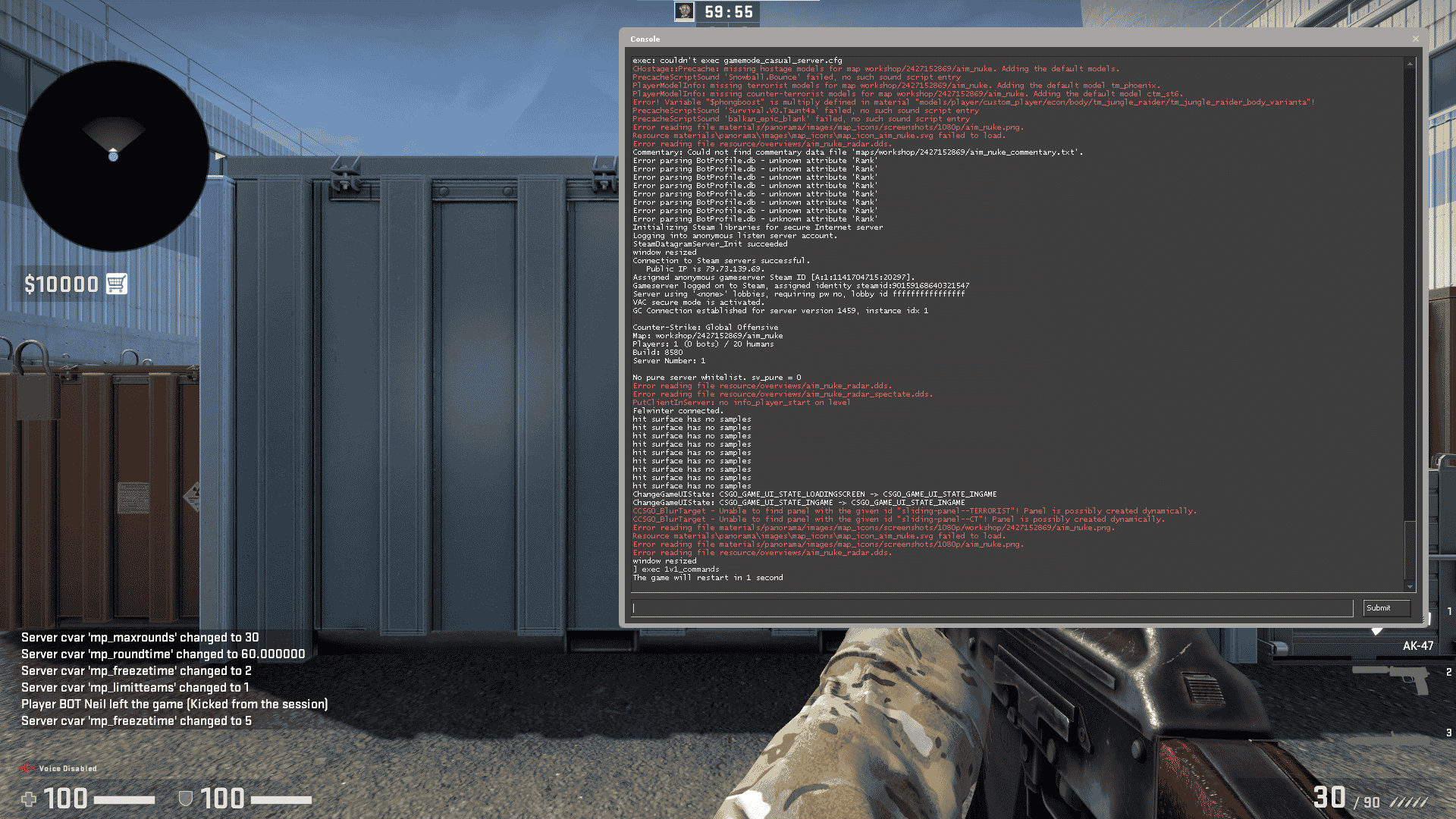
Config files may look difficult but they are actually not. All the config file is, is a list of settings you would like your game to apply. Starting off with simple things like keybinds and sensitivity, to more advanced stuff.
Why do people use configs? There are a few reasons:
- Some settings can be changed only through configs
- It’s an easy way to store all your settings and transfer them
- Change private server settings
- You can have multiple setting profiles by having multiple configs
Configs also allow you to copy pro player settings with ease as many of them have their configs available. If you feel like a certain player’s settings may suit your playstyle, you can download it and tweak it to perfection.
Config files always have a .cfg file extension but they can be easily opened with a default Windows notepad or you can also download Notepad++ for better visualization of the file contents. Also makes you feel more like a programmer.
Where to Find CSGO Config File

As a matter of fact, there are two locations where you can find your config file. One can be found in the Steam folder and another one in the dedicated Counter-Strike: Global Offensive folder. We will show you the first one as it allows you to change configs for each individual Steam account you might have on your PC. Other than that there is no real difference between them
The path to the config file folder should look something like this: C:\Program Files (x86)\Steam\userdata\XXXXXX\730\local\cfg. Where XXXXXX is your Steam ID. If you only use one Steam account on your PC there will only be one folder.
If you have multiple ones you need to know your Steam ID. You can do so by going to Profile-Inventory-Trade Offers-Who can send me Trade Offers? and then looking for your trade URL. In the URL there will be a set of numbers which is your Steam ID. Once you know your Steam ID you can choose the right folder to get to your configs.
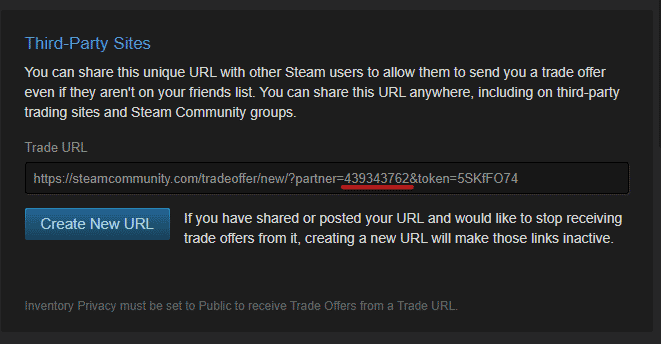
How to Setup a Config File
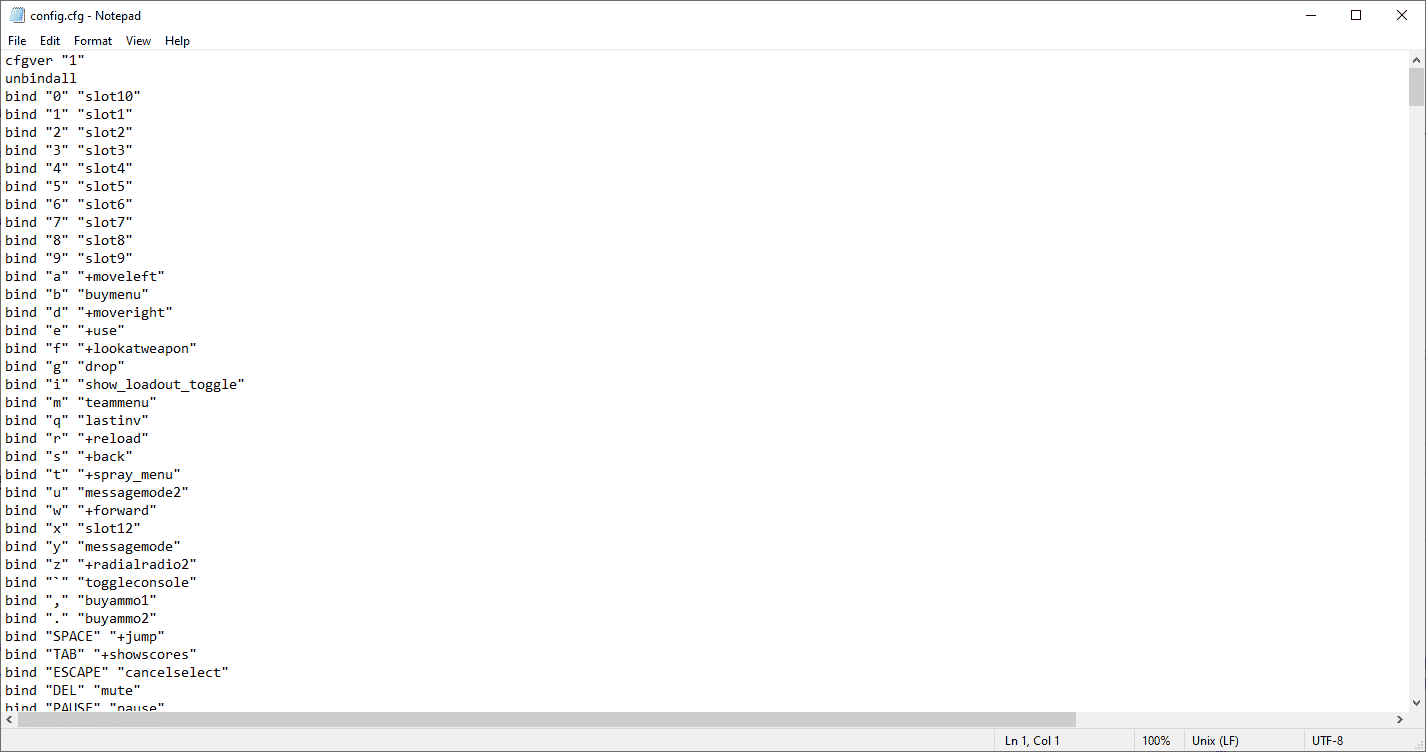
Before setting up, make sure you have the software to open the file (default notepad usually works) and have the developer’s console enabled. If you don’t know what commands to use in the config you can explore the full list of commands for CS:GO. If you are new to creating configs, we suggest you edit the default configs or download/copy examples of similar configs available online.
Autoexec Config
The first kind of CSGO config is an autoexec file. The point of this config is to automatically change your setting to what you have in the config once you launch the game and be able to play with them. Autoexec doesn’t feature server commands or any other commands that are not allowed on public servers because they simply won’t work.
To create and configure the config, find the original config.cfg file and duplicate it with the name autoexec.cfg. In the new file, you can make all the changes you want and then save it. The config will run automatically as long as you add it to CS:GO’s launch options.
To edit CS:GO’s launch options:
- Open Steam
- In Steam right-click on Counter-Strike: Global Offensive and choose Properties
- Type +exec autoexec.cfg in the Launch Options textbox
Now, every time you launch CSGO you will have your autoexec config file loaded. If you have multiple configs for CSGO, we’d suggest keeping them in a separate folder and then copy-paste-rename them to use in-game
Private Server Config
You can also create a separate config with commands for your private games. The best example of such is a config for private 1v1 games. You can set up not only your personal settings but also match rules by executing a config. Creating this kind of config is also quite simple. Just list all the commands you need in a text document and list them in the .cfg file. In the game open the console and type exec filename.cfg.

